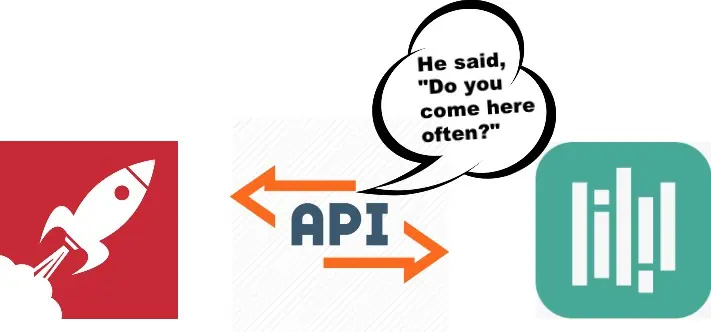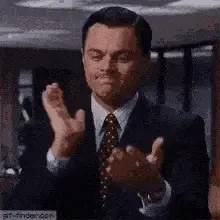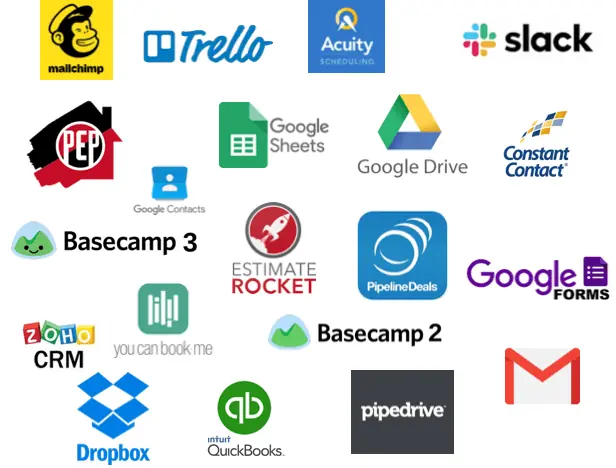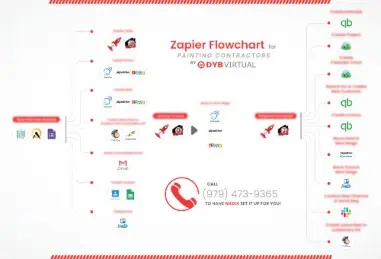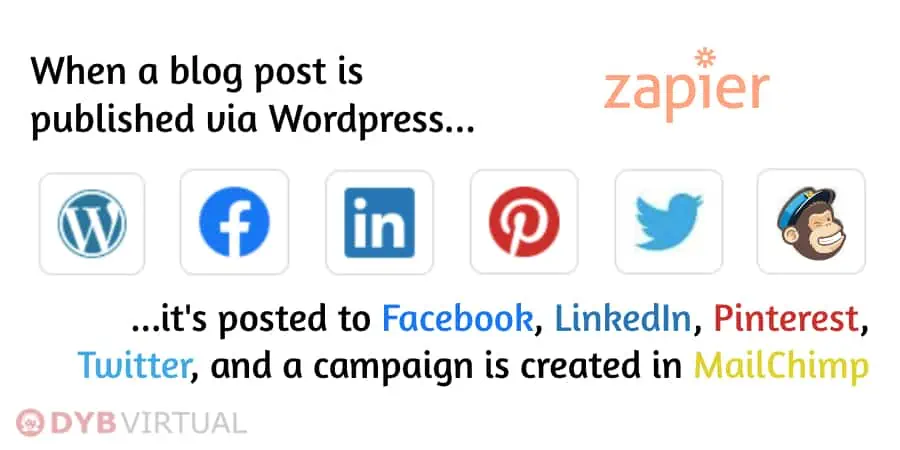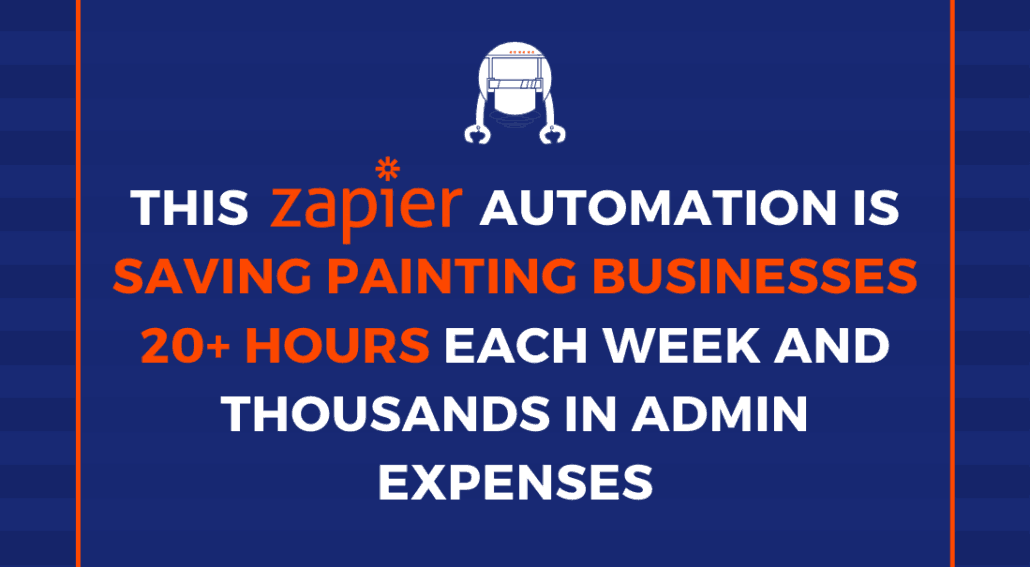
This Zapier Automation is Saving Painting Businesses 20+ Hours Each Week and Thousands in Admin Expenses
The most common phrase I hear when working with painting business owners on the backend of their business is, “I just don’t have the time.”
GOOD!
As a business owner, you should NOT be the one:
- Inputting client information into 1-10 different programs
- Creating invoices
- Creating new contacts
- Creating projects
- Creating & sending deposit invoices
- Updating/creating your CRM contacts & deals
- Scheduling estimates
- Updating your email list
- Sending review requests
- and SO much more
Today I’m going to show you how we automate each of these tasks I just listed, saving you at least 20+ hours each week (maybe more).
In this guide, I’ll share in-depth how I automate a variety of daily admin tasks and how it is saving painting businesses, just like you, thousands of dollars and hours, using Zapier.
But first, let me back up and answer the question I’m asked on a daily basis:
What is Zapier and How Exactly Does it Work?
I discussed this on the DYB Coach Podcast, but to best understand what Zapier is and what it does, we need to take a quick look at APIs.
(Don’t worry I won’t get too techy on you.)
In a nutshell, an API allows computer programs to “talk” to each other.
Let’s say that you have two people that need to communicate:
- One person only speaks Spanish –let’s call him “Estimate Rocket.”
- Another person only speaks English –let’s call her “You Can Book Me.”
Now, You Can Book Me and Estimate Rocket won’t be able to communicate with each other because of the language barrier.
That’s where the API (translator) comes in!
The API can speak all the languages, so with its help, You Can Book Me and Estimate Rocket can communicate.
Now, by itself, an API may not be very helpful…
However, it is how you use is that makes APIs an ingenious technology.
And that’s where Zapier comes in!
Zapier allows you to easily use APIs to automate pretty much any task you can think of.
(No, it cannot make coffee for you… sorry.)
The best way to understand how Zapier works is by applying the “cause and effect” concept.
For every action, there is a reaction; for every cause, there is an effect.
For instance, if you flick the light switch, lights will come on, and if you step on the gas pedal, your car will accelerate.
Zapier follows the same concept.
For example, one of the most common zaps I put together is:
“When a New Estimate is Booked via You Can Book Me, Then a New Client is Created in Estimate Rocket”
It allows you to choose the cause (trigger) and effect (action) within a process known as a “zap.”
For instance, let’s say your painting crew is on a job site, and you want them to send you some ‘before’ and ‘after’ pictures of the project via email, but you want them saved on your Google Drive account.
Using Zapier, you can set up a zap that will detect when photos have been sent to your email and then automatically save them in your Google Drive account.
And the best part… you didn’t have to touch a single button!
Now, that’s just one task you can automate between only two applications.
With the understanding that Zapier supports 1500+ apps, you can start to imagine the endless possibilities and benefits that this program can add to your business!
But before we dive deeper into that, let’s quickly learn two concepts that are at the core of Zapier:
Triggers and Actions
You remember the “cause and effect?” Well, Zapier depends on ‘Triggers’ and ‘Actions’ to function.
In the working model of Zapier, the cause would be the trigger, and the action would be the effect.
Here’s how it would work using the Google Drive example above:
- Trigger: When an image is received from your crew via Gmail
- Action: Then the image is saved to Google Drive
Simple concept, right?
Here’s how to figure out the most effective and efficient automation that best benefits your painting business:
Step 1: Establish Where the “Life of a Lead” Begins in Your Painting Business
Out of all the painting businesses I’ve put automation’s together for, that being 65+, here are the 3 main ways I’ve noticed that the life of a lead usually begins:
- A customer books an estimate online via a Scheduling Tool on the website (i.e. You Can Book Me , Acuity Scheduling, etc…)
- A customer calls, and someone (usually the office admin) manually books the estimate on a calendar or scheduling tool (i.e. Google Calendar, You Can Book Me, Acuity Scheduling, etc…)
- A lead service sends an email notification -we can use Zapier’s Email Parser to make this a trigger.
Very rarely do I see a case other than these three.
However, if there is another way you receive estimate requests, Zapier‘s options for integrations are pretty endless, so there’s almost no doubt we could find a workaround.
Step 2: List All of the Applications You Currently Use or Wish to Start Using
Here are the most common applications I’ve seen many painting businesses utilize in their business:
(Broken down by category)
Scheduling Tool:
- You Can Book Me
- Acuity Scheduling
- Google Calendar (manually schedule when a customer calls)
Estimating Software:
- Estimate Rocket
- PEP Cloud (Painting Estimating Program)
CRM (Customer Relationship Management):
Project Manager:
Email Service:
Accounting:
Social:
Other:
- Google Contacts
- Google Sheets (Ex: CRM, Email List, etc…)
- Google Forms (Ex: Booking estimate, receiving job applications)
- Google Docs (Ex: Storing submissions of job apps, etc…)
- Google Drive (Ex: Organizing & storing images)
- Company Cam
- Dropbox (Ex: Organizing & storing images)
- Broadly
- Wunderlist
Again: these are only the most common or in other words, recommended applications for painting contractors out of the large variety of apps Zapier has to offer.
Step 3: List Every Task You Do Repeatedly on an Hourly, Daily, or Weekly Basis
While the more estimate bookings, the better, but this also means more work.
You might have to send SMS and email reminders, update your CRM & project manager, create a subscriber in your email service, update and create deals, add payments and booking details to spreadsheets or programs, send invoices, etc…
The list just never ends!
By having Zapier integrated into your existing tools, these repetitive tasks can take place in the background with very minimal involvement on your end
An easy way to figure out the tasks you’re doing over and over again for each customer, is to create a flowchart of the life of your lead.
I use Bubbl.us to create flowcharts easily.
After putting together countless Zapier automations for Painting Businesses within the past years, I listed all of the most common/efficient zaps and then put together a flowchart of the most helpful automation, which is saving painting businesses time and money.
Click here to download
the Zapier Automation Flowchart
Let me break it down…
This automation is split into 3 main zaps:
Zap #1 Triggers When a Customer Books an Estimate via:
- You Can Book Me
- Acuity Scheduling
- Google Calendar (manually scheduled by you or office admin)
Once this zap is triggered, here are the actions Zapier will automatically perform:
[Note: These are customizable, so you can pick and choose or adjust]- Create a Client (or hault step if already existing) in Estimate Rocket or PEP Cloud (Painting Estimating Program)
- Create a Person (or hault step if already existing) in Pipeline Deals, PipeDrive, or Zoho CRM
- Create a Deal in, “Estimate Booked” stage in Pipeline Deals, PipeDrive, or Zoho CRM
- Create a Subscriber in, “Prospects” list (or hault step if already existing) via MailChimp or Constant Contact
- Send a Personalized Email (to you, the appointment booker, an estimator, or an office admin)
- Send a Text Message (to you, an estimator, or an office admin)
- Create a Contact or Update Existing in Google Contacts
- Adds Customer Contact info to a row in a Google Sheet (this can help in the future for putting together a 9-Word Email which is effective in winning 30% of your old bids)
- Creates a Trello Card under, “Estimate Booked” stage
- Send a Message in Slack
Again these are the most common or recommended zaps, but it is NOT limited to this!
If you have an idea of a zap or want to know if a zap is possible, submit it here and I’ll get back to you asap!
Zap #2 Triggers When an Estimate is Created via:
- Estimate Rocket
- PEP Cloud (Painting Estimating Program)
Once this zap is triggered, here are the actions Zapier will automatically perform:
- Search for & Update Deal Amount in Pipeline Deals, PipeDrive, Zoho CRM, etc…
- Search for Deal & Move it to “Estimaet Created/Sent” stage in Pipeline Deals, Pipedrive, Zoho CRM, etc…
- Search for Card in Trello and Move it to “Estimate Created” stage
- Adds Customer Contact info to a row in a Google Sheet (this helps segment your email list)
- Send a Personalized Email (to you, the appointment booker, an estimator, or an office admin)
- Send a Text Message (to you, an estimator, or an office admin)
- Send a Message in Slack
If you have any other ideas of what you would like Zapier to perform upon triggering “estimate created” please submit it here!
Zap #3 Triggers When the Proposal is Accepted via:
- Estimate Rocket (using Zapier’s Email Parser & the follow-up campaign sequence)
- PEP Cloud
Once this zap is triggered, here are the actions Zapier will automatically perform:
[Again, these are customizable, so you can pick and choose or adjust]- Search for Deal & Move it to “Proposal Accepted” stage in Pipeline Deals, Pipedrive, Zoho CRM, etc…
- Search for Card in Trello and Move it to “Proposal Accepted” stage
- Create New Channel in Slack and/or send message
- Create a Project in Basecamp 2 or 3
- Create a Project from a Template in Basecamp 2 or 3
- Create a Text Document with customer info inside of Project in Basecamp 2 or 3
- Create a Dicussion (Message) inside of Project in Basecamp 2 or 3
- Create a New Calendar Event on Project in Basecamp 2 or 3
- Create a To Do and/or To Do List in Project in Basecamp 2 or 3
- Search for a Subscriber in “Prospects List” and moves them to “Customers” list in MailChimp or Constant Contact
- Searches for or creates Customer in Quickbooks Online
- Creates an Estimate in Quickbooks Online
- Creates an Invoice for the full amount in Quickbooks Online
Since this flowchart was created, we’ve found a few more zaps that are HUGE time savers:
Zap #4 Triggers When a Proposal is Accepted in Estimate Rocket or PEP…
- A Customer is searched for or created in Quickbooks Online
- Based on the job type, (Ex: Interior, Exterior, Commercial, etc…) an Invoice is created for the full amount with a corresponding description based on job type
- After that, it’ll multiply the total amount by the deposit amount you specify, for example: $100 x 30% = $30
- A second invoice will be created for the deposit amount
- The deposit invoice will be sent to the customer
They’ll basically receive the deposit invoice within minutes of accepting the proposal!
Zap #5 When an Estimate is Booked via Acuity Scheduling Then an Event with a Clickable Address is created on Google Calendar
Zap #5.2 (a Must Have if Utilizing Zap #5) When an Estimate is Rescheduled via Acuity Then Google Calendar is Updated
If you use Acuity Scheduling, you know that whenever an event is added to your Google Calendar, it splits up the information in the description like this:
Street Address: 123 Circle St.
City: New York City
State: New York
Zip Code: 12345
With the address broken up like that, you can’t click on the address, and this can be very inconvenient while on the road in between estimates.
However, with some editing of Acuity’s settings, an extra ‘dummy’ calendar, and a zap, we can create events on your Google Calendar with a clickable address.
Zap #6 When a Gmail Email is Starred or Labeled Then a Basecamp To Do or Wunderlist Task is Created
Zap #7 When an Estimate is Marked Completed in Estimate Rocket Then a Testimonial Request is Sent via App or Email
This can be done via, “Broadly“, another review request application, or we can send an email to your customers.
Zap #8 When a Job Photo is Received via Email, Then a Folder is Searched for or Created in Google Drive, Dropbox, or CompanyCam and the Image is Uploaded
BOOM! No more having to spend hours transferring and organizing images from you crew.
Zap #9 When a New Payment is Received in Quickbooks Online Then the info is Added as a New Row in a Google Sheet and/or an Email is Sent
Adding this information to a Google Sheet is helpful for tracking revenue, especially if you use the DYB Scoreboard.
Zap #10 When an eBid is Lost in PEP Cloud Then the Deal is Searched for and Marked “Lost” in Pipeline Deals, PipeDrive, or Zoho CRM
Zap #11 When a Proposal is Accepted via Estimate Rocket or PEP Then a Project is Created in Basecamp using its Corresponding Template
Here’s an example of how this zap would work whenever a proposal is accepted…
IF Project Name contains “Interior”
THEN a Basecamp Project is created from template “Interior”
IF Project Name contains “Exterior”
THEN a Basecamp Project is created from template “Exterior”
IF Project Name in ER contains “Wallcovering”
THEN a Basecamp Project is created from template “Wallcovering”
This is just an example of how we put together Ray Paparo’s automation, however it is not limited to only “interior, exterior, & wallcovering.”
You can use any 3 for example one could be “CabinetRepaint”, however at this time Zapier only allows 1-3 different types.
Zap #12 When a Blog Post is Published via WordPress Then it is Posted to Your Facebook Business Page, LinkedIn Business Page, Twitter, Pinterest, and a Draft Campaign is Created in MailChimp or Constant Contact
If that doesn’t satisfy you, or your an automation machine, like Shawn Derby, here are a gazillion other ways to use Zapier.
You can create as many zaps as you wish based on how your business operates.
The bottom line is, you don’t have to repeat any of these tasks and you don’t have to pay your office admin to do it either!
As you can see, Zapier can potentially save you 20+ hours per week and thousands in admin expenses per year, just by creating simple one-time automations.
My favorite method of figuring out what I need to automate in my business, is sitting down and listing any daily repeated tasks that make me want to pull my hair out.
Now I know Zapier may not be all that easy to work with…
Thankfully, you don’t have to be a tech guru to leverage the power of Zapier, that’s where DYB Virtual comes in handy!
Our team at DYB Virtual can create a perfect Zapier workflow for your painting business.
If you haven’t already, book a free Zapier Consultation with Nadia here, and download our free Zapier Flowchart for Painting Contractors while you’re at it.
Happy zapping!